Getting “Connection is Not Private” Error in Chrome? Here’s How to Fix It.
Are you one of the Google Chrome users and getting “Connection is not private” error in your browser? Well, this is a common issue that anyone can face. However, the internet is a powerful thing and plays a vital role in everyone’s life. But on the other hand, it can cause some serious problems enabling hackers to exploit user’s information. And let’s face it, these days, the cases of the data breach are increasing tremendously. There is a lot of information that hackers can collect when the users access some insecure connections. And that is why we are always advised to take our online security and privacy more seriously. Everyone needs to protect their online privacy from attackers by using secured connections.
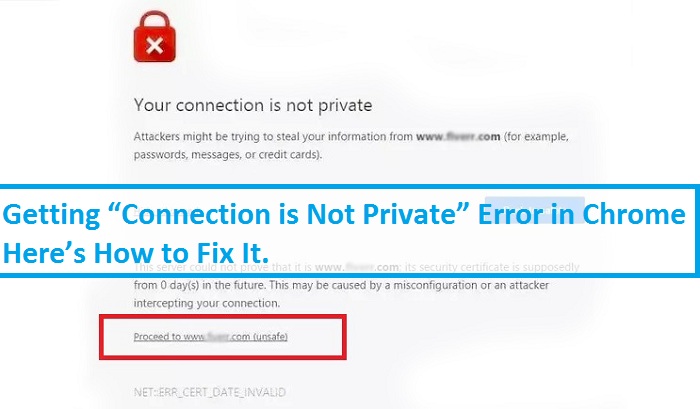
When you open any website with an SSL secure method, and a message appears on your screen stating, “Your Connection is Not Private.” There might be a problem with the SSL connection, and your web browser is unable to verify the SSL certificate.
SSL is a secure method that encrypts your data from your device before sending it to the server. This way, it keeps your information more private and safe during transmission. If you are getting this error message in Google Chrome, it means your device or your internet connection is preventing the Chrome browser from loading the requested website with a private and secure method. Solving this issue follows a simple procedure that we have mentioned in this article. So, to know more in this regard, please keep reading the article.
The Methods to Fix the “Connection is Not private” Error in Chrome.
There can be various reasons why the SSL errors appear in the Chrome Browser, such as unknown SSL certificates, or if the SSL certificates are expired or the connection between your device and server is not secured. Whatever the reason might be, this article aims to provide you with the solutions to fix this error. Mostly the users who face this problem don’t know where to begin to solve this error. So, to help them to fix this error, here are the techniques that you need to follow. Take a look below:
- Consider Reloading the Page to Fix the Error
It is one of the simplest and most obvious methods that anyone should apply to fix this problem. If you are getting this error message while loading any web page, then you can try closing the browser and open it after a few minutes. And then reload the web page by clicking on the refresh button that you can find at the top of your screen. Most of the time, this method solves the issue.
- Check the Date and Time Set up on Your Computer
This is the most common reason that can cause this problem. And in that case, check if your device’s date and time are correct. Incorrect time and date on your device make the browser unable to confirm the SSL declaration. And if the date and time are wrong, then you can update them by following these steps:
- Go through the time that you can see in the bottom right corner of your screen and right-click on it.
- Now, click on the option of “Adjust Date/Time”.
- And now after reaching the date and time screen, toggle the button given below “Set Time Automatically” along with the button given below “Set Time Zone Automatically”. Now, you have successfully updated the date and time on your device.
- After this, open your browser and revisit the website.
So, this is how you can fix the error “Connection is Not Private” in the Chrome browser. Try any of these methods now as it will not take much of your time, and if you face any issues, please let us know. And for more information like this, you can check out our website.
Mila is a Blog expert and has been working in the technology industry since 2003. As a technical expert, Mila has written technical blogs, manuals, white papers, and reviews for many websites such as Cnext
Source: Getting “Connection is Not Private” Error in Chrome? Here’s How to Fix It.