How to Fix Outlook Spell-Check Not Working
Outlook is a personal information manager created by Microsoft and is available in MS Office Suite. Outlook is originally an email application, but it can also manage calendar, contacts, notes, and journals. If you have enabled the grammar and spelling option in Outlook, then it should automatically inform you of any grammatical mistakes in your document. Outlook is able to check any grammatical or spelling errors in your text. However, if the spell-check is not working, then you may overlook an error or mistake which could look embarrassing or unprofessional. Understand the cause of the error and rectify it properly.
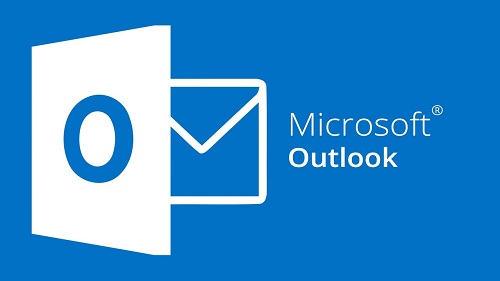
Causes of The Error
Several factors can cause the error, including automatic spell-checker and grammar turned off, or selection of the wrong language.
How to Fix It
When the feature functions correctly, it can notify you of underlining mistakes you have made in your text. You should troubleshoot the possible problems to find out the reason behind it’s not working.
- Manually Launch Spell Check
Launch the spell check manually and check whether it works or not. To do so:
- Type several misspelled words in a new email message, then choose Review.
- Choose Spelling and Grammar there to check manually.
- This step allows you to check whether the spell check is working or not.
- If it does not work, then you should repair Outlook.
If the tool runs manually but not automatically, then continue with the troubleshooting procedure.
- Set Auto Check on Outlook
You should ensure that Outlook is correctly set to check the spellings and grammar in an email message or not. Check whether changing the settings makes a difference or not. If not, then continue the troubleshooting process.
- Disable The Message Ignoring
Check if Outlook is overlooking some specific parts of your email messages. If the tool is set to overlook certain areas in messages, then it would not work. To change it:
- Open File.
- Go to Options.
- Open Mail.
- Clear Ignore original text in reply present under Compose Message.
- Tap Ok.
See if this resolves the problem or not. If not, then try the next step.
Change Default Language
Try changing your language preferences if your spell check tool is not working correctly. For example, US English and UK English spell several words differently.
Restart the App
Restarting the app is one of the most basic solutions to fix it. See if this works out for you.
Spell Check Not Working On Website
Outlook.com does not have an in-built spell checker on the website. So you need to use a third-party browser extension like Grammarly or install a grammar checking app.
Aida Martin is a creative person who has been writing blogs and articles about cybersecurity. She writes about the latest updates regarding mcafee.com/activate and how it can improve the work experience of users. Her articles have been published in many popular e-magazines, blogs, and websites.
Source:- https://aidamartin01.wordpress.com/2019/09/04/how-to-fix-outlook-spell-check-not-working/