How to Open Vault from the Norton Identity Safe Toolbar?
In this virus-prone digital world, every user wants a security solution that can ensure highest level of protection against all kinds of online threats. To serve this purpose, Norton has come to the rescue. Norton, the well-known online security solution provider offers a number of solutions in the form of antivirus, WiFi privacy and more that users can select from.
For safe browsing, Norton offers a Norton Identity Safe, which is a free password manager that ensures safe logging into your favorite websites. Once you get this, you will see a toolbar on the top of your web browser. All you need to do is visit any website, sign in to your online vault from the Norton toolbar and then access or update your login credentials.
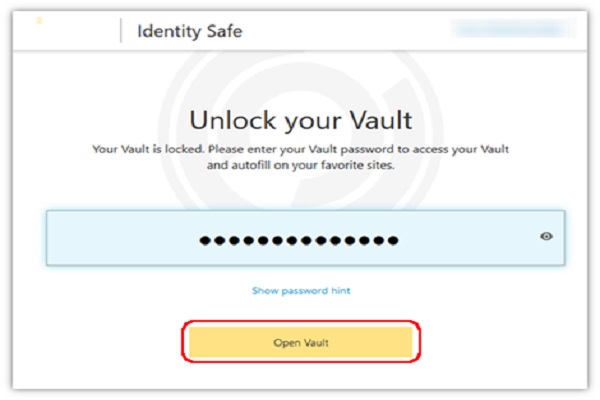
Opening vault from the Norton Identity Safe toolbar depends on the browser you are using. For your ease, we have mentioned steps for all the popular browsers. Have a look:
Google Chrome and Microsoft Internet Explorer
In the web browser, Check whether the Norton Identity Safe toolbar is closed or not. If it is closed then do the following depending upon what window is displayed.
- Create an account on Norton.com/Setup or sign in by following these steps:
- To sign in or create an account, provide the email address
- Click Next
- Now, enter your password and hit Sign in
- In case you forgot your Norton account password, reset it by hitting Forget Password and following the on-screen instruction
- Remember that the Norton account password is different from the Identity Safe Vault password
- If the vault is closed, then follow the below mentioned steps:
- If the vault closed window is displayed, then enter your Norton Identity Safe Vault password
- Click Open
- If you forget your password, then click Show hint
- Once you logged in to the vault, the Norton Identity Safe toolbar will display Vault is Open.
- You can now view your saved logins under the tab “Logins”
- On the other hand, when you visit a website for which you have already saved the credentials, you will be asked to enter your Vault password
- Enter the same and click OK
Mozilla Firefox and Microsoft Edge
After Norton updates, Norton Identity Safe is no longer a part of Norton toolbar. You can see this feature as a separate icon in these two web browsers. The icon is available on the top-right corner of the browser. To open vault, click on that icon and do the following as per the Window displayed:
- If you see the Sign in window, do the following:
- Type the registered email ID and password to sign in
- Click Forgot your Password, if you want to reset the password
- If you see a message “vault is locked”, then click Open Vault
- In the Unlock your Vault window, provide your Identity Safe vault password
- Click Open Vault
- On the top-right corner of the browser window, click the Norton Identity Safety icon and choose the required website.
Source: http://setup-activate-now.com/open-vault-norton-identity-safe-toolbar/