How to Synchronize Your Fitness Activities with Google Fit
There are several fitness tracking apps available on the Internet; however, the problem with them is that the majority of them focus on only one exercise. It could be running, cycling, or swimming. If you are the sort of person who likes trying various things but also wants to tab all the details in one place, then Google Fit is your answer. With the reliability and goodwill of Google, this app allows you to keep track of all your fitness activities in one place. What’s more is that it will enable you to sync in with other fitness apps like Strava, Runkeeper, MapMyFitness, and Mindbody.
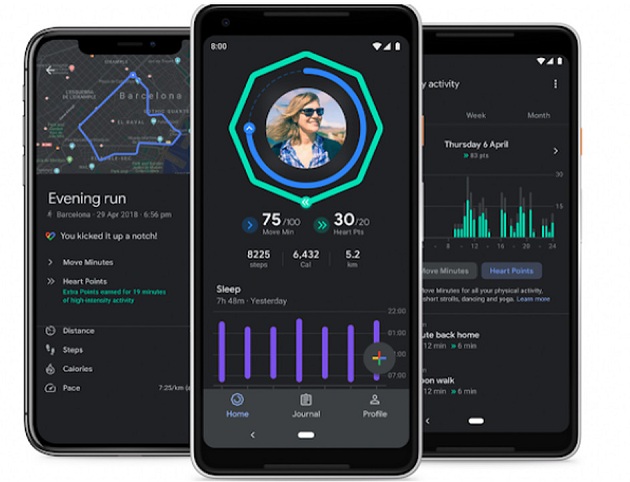
The article covers Android phones and watches with Wear OS. If you use a different app, then first check if the app is compatible with Google Fit or not. It can be checked in the Play Store.
- Runkeeper
To sync your fitness activities recorded on Runkeeper with Google Fit, you have to:
- Open the Runkeeper app.
- Choose Settings under the Hamburger menu.
- Locate Apps, Services, and Devices.
- Choose Google Fit there and also the Google Account you want it affiliated with.
- Confirm the permissions to pair the apps.
After the syncing is done, all your fitness record from Runkeeper will be sent to Google Fit. The data that was not logged before pairing would not be sent.
- Strava
To sync your fitness activities recorded on Strava with Google Fit, you have to:
- Open the Strava app.
- Choose Settings under the hamburger menu.
- Choose Link Other Services under Account.
- Choose Google to fit and allow access.
All the data regarding distance, calories burnt, and speed will be sent to Google Fit.
- Runtastic
You can sync Runtastic and Google Fit by:
- Open the Runtastic app and choose the profile.
- Press the gear option and tap Partner Accounts.
- Choose Sync to Google Fit and select your Google account.
- Allow the permissions, and you are done.
This lets the app to send workout data every time you workout.
- MapMyFitness
This app has several variations of apps for specific fitness activities such as MapMyWALK, MapMyHike, and MyFitnessPal. All of the app variations pair in the same way. So to sync them:
- Open any MapMy app you wish to pair.
- Tap the hamburger icon and choose Settings.
- Locate Google Fit and allow permissions.
Doing this will sync in any MapMy app will sync it to Google Fit.
- Headspace
Exercise is not just restricted to physical ones; mental exercises are just as important. Google Fit can track these activities too if you use an app like Headspace. If you get the two apps paired, then your meditations will appear under Journal tool on Google Fit.
- Open the Headspace app and tap on username appearing on the right side.
- Tap on the Settings tab.
- Press Google Fit and allow the permissions.
Doing this will sync the two apps and you will be able to share the data between them.
Source By : Hp printer support.