How to use Instagram Story Highlights
Instagram is a great medium to connect with people you know and love. It lets you share your pictures and videos as well as access others too. There are various great features in this social media platform that you can enjoy in your day to day life. One of the best features from Instagram is stories update. You can tell the regular stories through pictures and videos using Instagram stories.
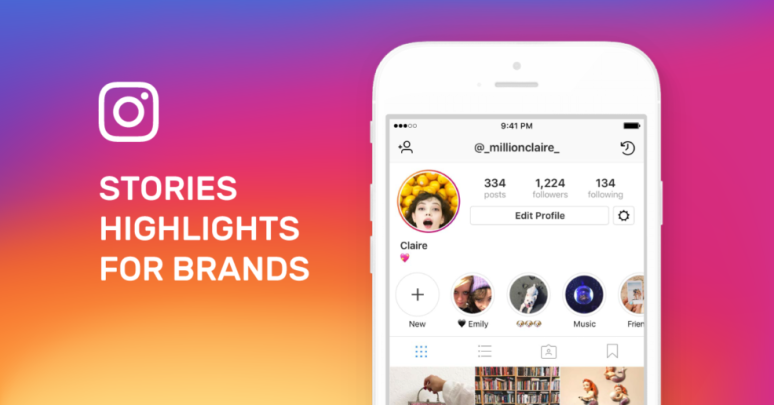
Though, the stories in Instagram are only available for 24 hours and disappears after that. If you wish to make them visible for long, you can use the Instagram story highlights. It is another excellent feature for showcasing your best Instagram stories. Let’s discuss the Instagram story highlight in the comprehensive manner below.
Instagram Story Highlights
As Instagram stories disappear after 24 hours, there is an option to highlight the stories users want to show forever on their profile. You can select a bunch of stories and create a dedicated folder to show them to others. The highlight feature gives you an option to choose a custom image for highlighting chosen stories and give it a particular name. After you create the highlight, they show on your profile just under the profile photo and bio text. Show your favorite memories correctly with the Instagram story highlights.
Creating Instagram Highlight
You can create an Instagram Story highlight through two ways. One is through selecting the active Instagram story and another by choosing from archived stories. Here’s how you can create a highlight through both ways:
Using the active story
If you wish to use active story in your Instagram highlights, follow these steps
1. Go to the active story of your Instagram profile.
2. Now, find the Highlight option present on the bottom and tap on it.
3. Then, tap on the plus icon for creating a new highlight.
4. Give the highlight an ideal name to justify the story.
5. Tap on the Add button present in blue to successfully create the highlight.
Once you implement these steps, your followers can see the highlight on your profile photo and in your profile later on.
Using archived stories
For adding Instagram stories from your archived stories, go through these steps:
1. Tap on your Instagram profile and then on the Story Highlights option available below bio.
2. Now, touch the plus icon to move ahead with the process.
3. You will see all your stories from the past. Select the desired ones that you want to show in the Highlight and tap on the Next option.
4. If you wish to choose another cover for your highlight, tap of Edit cover. Select any other story as an icon or upload one.
5. You need to give a perfect name to your Highlight now.
6. If you are using Android, tap on Done. The iPhone users need to tap Add to add highlight successfully.
Adding more stories in current Highlight
It is even possible to include more pictures and videos in your Highlight. Here’s the process:
1. Press and hold your Highlight for a while.
2. Select the first option, Edit Highlight, from there.
3. Tap on Add and choose the stories that you wish to include and then tap on Done.
Your Highlight will be edited successfully, and selected stories will be added.
Importance of Instagram Highlights
For brands, Instagram has become an excellent tool for connecting with people all around the world and boosting their products. It is essential for them to keep their pages updated with beautiful and engaging stories and posts. They can tell a lot about themselves by posting relevant stories and creating highlights from time to time. Even those who don’t follow you, might check your highlights and give you a follow after seeing them. So, the Instagram highlight is very useful for letting your new followers know about your previous activities.
Billy Mark is a self-professed security expert; he has been making the people aware of the security threats. His passion is to write about Cyber security, cryptography, malware, social engineering, internet and new media. He writes for Norton security products at norton.com/setup.
More to read
5 Human Jobs That Have Been Taken Over by Robots
5 Best Privacy Settings in Windows 10
Top 5 Best URL Shorteners in 2019
Guide to the Latest Developments in Artificial Intelligence